 How to Create Magnetic Field Lines
How to Create Magnetic Field Lines

 How to Create Magnetic Field Lines How to Create Magnetic Field Lines |
  |
Magnetic field lines may be created by linear
interpolation of the magnetic data cube model using one of the methods described
in this section.
The step size of the interpolation (sub grid
steps) and the maximum number of the computed line points (Bline
steps) may be controlled by the corresponding input field located on the
model's own page.

Note: Disregarding these two parameters, which are used
internally by the field line creation routine, for computer memory management
reasons, the field lines retain only one point per volume
voxel.
Warning: Inappropriate combination
of these two parameters may result in long a computation time and/or truncated
field lines before hitting a surface boundary.
When the field line creation tool is toggled, the user may click the left mouse button on any pixel of the base map to create a field line originating from the selected pixel
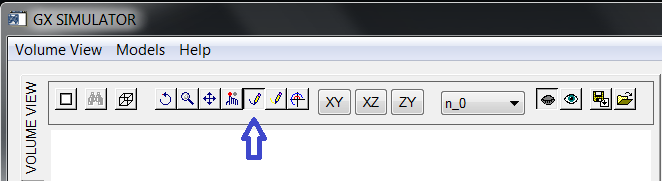
Disregarding the tool currently toggled, the user may click the right mouse button on any pixel of the base map to pop-up a contextual menu giving the option of creating a field line originating from the selected pixel.
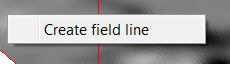
To create a field line origination in any grid point of the volume, the user may use the field line creation button located on the Model toolbar to display a dialog box in which the desired grid point indices may be entered.
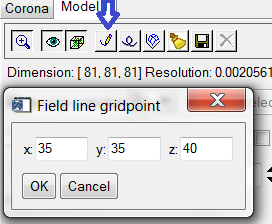
If the input values are beyond the data cube dimensions, an error message is displayed and the action is canceled.